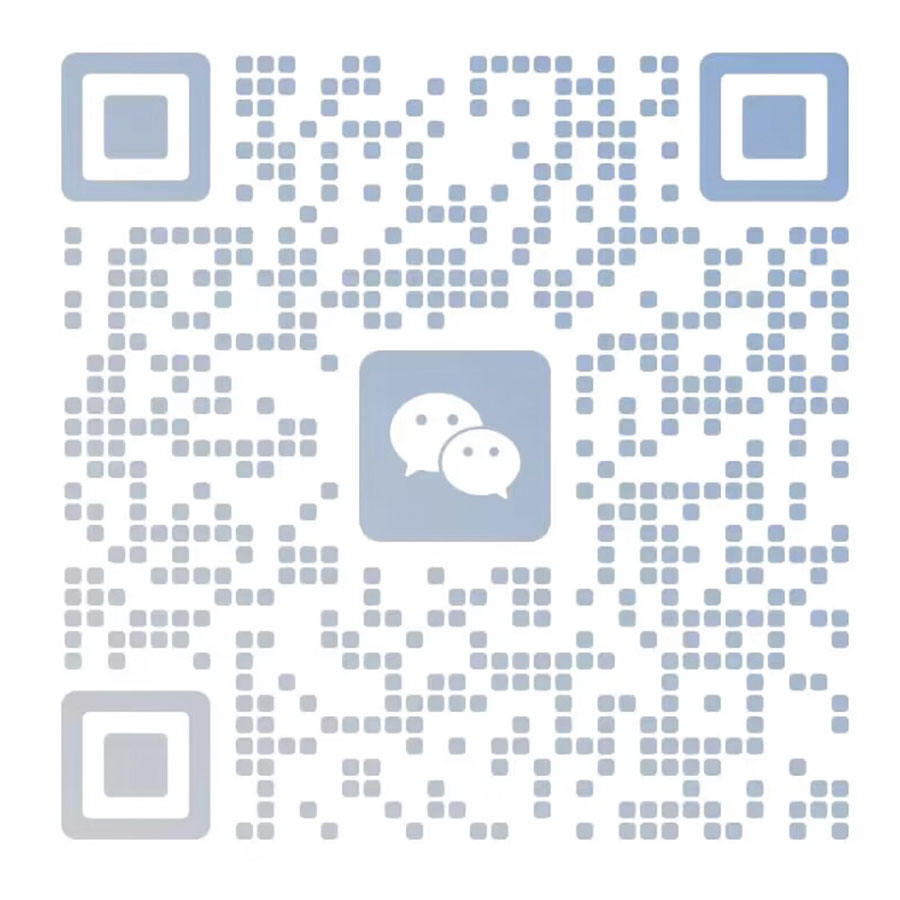As an Industrial Tablet PC Android Supplier, share it with you.
First, the machine does not respond, the power light is not on, and the power
is not turned on
1. Check whether the power cord is normal
2. Check whether all the terminals on the motherboard are plugged in, such as
6-pin wire, 20-pin power supply, etc.
3. Check whether there is material burning on the main board
4. If there is a power indicator on the motherboard, please check if the
indicator is on
5. Trigger the switch to see if the motherboard can be started
6. If the indicator on the motherboard is not on, please short the green and
black wires of the power supply to check whether the power supply is on.
Normal, finally replace the power supply to test whether the motherboard is
normal
Second, the motherboard can be turned on, but there is no memory self-test
sound
1. Check whether the power cord of the CPU is plugged in
2. Remove the heat sinks of the north and south bridges, feel for heat,
including power chips, I/O chips, and clock chips.
3. Unplug all the peripherals on the motherboard, including the board card,
VGA cable, KB cable, and hard disk cable, leaving only the power cable needed by
the motherboard, then unplug the memory, turn on the computer, check if there is
an alarm sound on the motherboard, plug Buzzer test such as 3680.
4. If the memory has been pulled out and there is no alarm, please clear the
bios to see if there is an alarm sound on the motherboard
5. Remove the CPU radiator or fan, and touch the CPU to see if it has a
temperature
6. Plug the motherboard back in
7. Re-insert the CPU
8. Replace the central processing unit
9. Gently press the North Bridge, CPU, and South Bridge with your hands

Industrial LCD Monitor
Third, after the motherboard is turned on, the monitor does not respond, but
there is a memory self-test sound
1. Check whether the power cord and signal line of the monitor are properly
plugged in
2. Check whether there is any material falling off next to the motherboard
display chip
3. Boot into the BIOS, press the number on the keyboard to lock the light on
or off
4. Clear bios
5. Touch the North Bridge with your hands, and see if it is extremely hot
6. If there is a screen entering the system but no display during power-on
self-test, check whether the host screen is cut, press Ctrl+Alt+F1/F2/F3/F4 by
hand, or press F8 to enter the safe mode or VGA mode to enter the system and
check the motherboard display Is it normal?
Fourth, the host cannot enter the system
1. Boot to bios and see if the hard disk can be found under bios
2. Check whether the hard disk cable is connected properly
3. Listen to whether the hard drive rotates normally
4. Scan the hard drive with MHDD to see if there are any bad roads
5. Rewrite the master boot record with diskgen
6. Determine if the system is infected with a virus
7. Re-do the system
8. After replacing the hard disk, perform the system operation again
Fifth, host boot screen
1. Press F8 to enter the safe mode and judge whether it is caused by
incorrect driver installation.
2. Use an eraser to erase the golden finger of memory
3. Clean the memory slot with sandpaper. If there is no sandpaper, insert and
remove the memory to test several times
4. Replace the memory
5. If you change the memory motherboard and there is still a screen, you can
determine that it may be a motherboard problem, replace the motherboard to
test
Our company also has Industrial LCD Monitor on sale, welcome to contact
us.